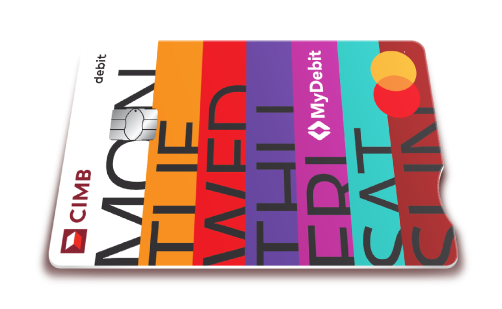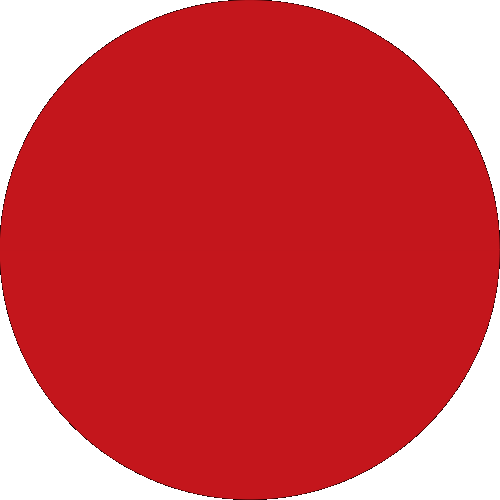Day To Day Banking
Islamic Banking
Wealth Management
Deals & Promotions
Digital Services
Help & Support
More Services
Insurance/Takaful
Credit Card
Debit Card

Apply, Activate & Spend
Apply, activate, and spend with your new CIMB Credit Card/-i* today
to earn RM25 cash back.
Valid until 31st Jan 2025
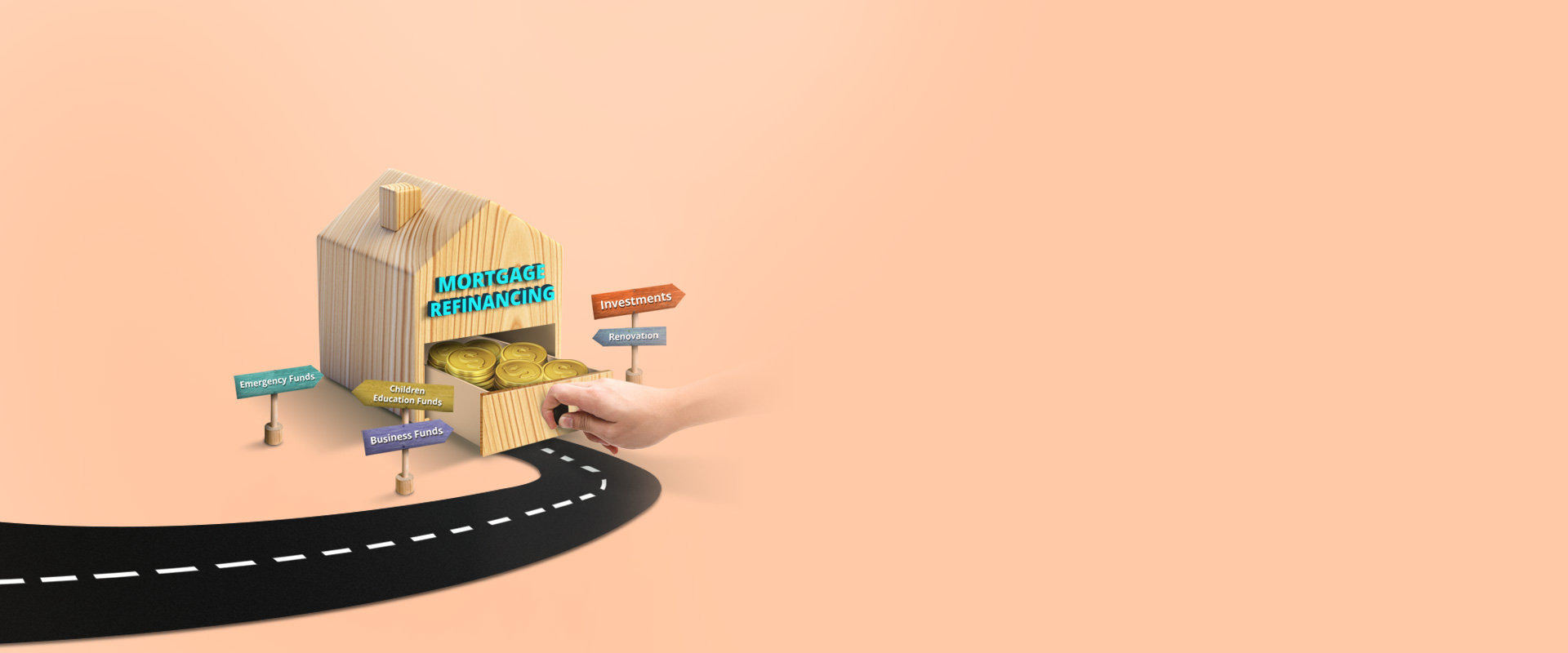
Property Refinancing
Refinance your mortgage with CIMB and enjoy greater savings.
Valid until 31st Dec 2024
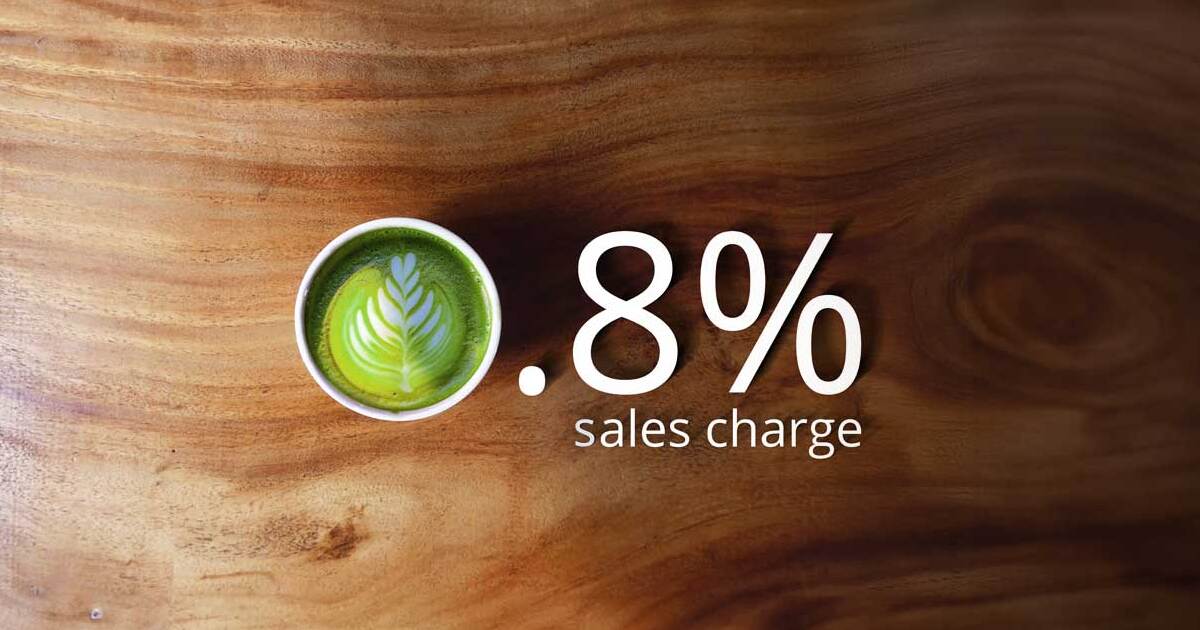
CIMB 0.8% ESG Unit Trust Promotion
Start your sustainable investment journey with as low as RM100*!
Valid until 7th Feb 2025
Quicklinks
Back
Business
Group
Our Initiatives
Back
Cards
Credit Card
Debit Card

Apply, Activate & Spend
Apply, activate, and spend with your new CIMB Credit Card/-i* today
to earn RM25 cash back.
Valid until 31st Jan 2025
Financing
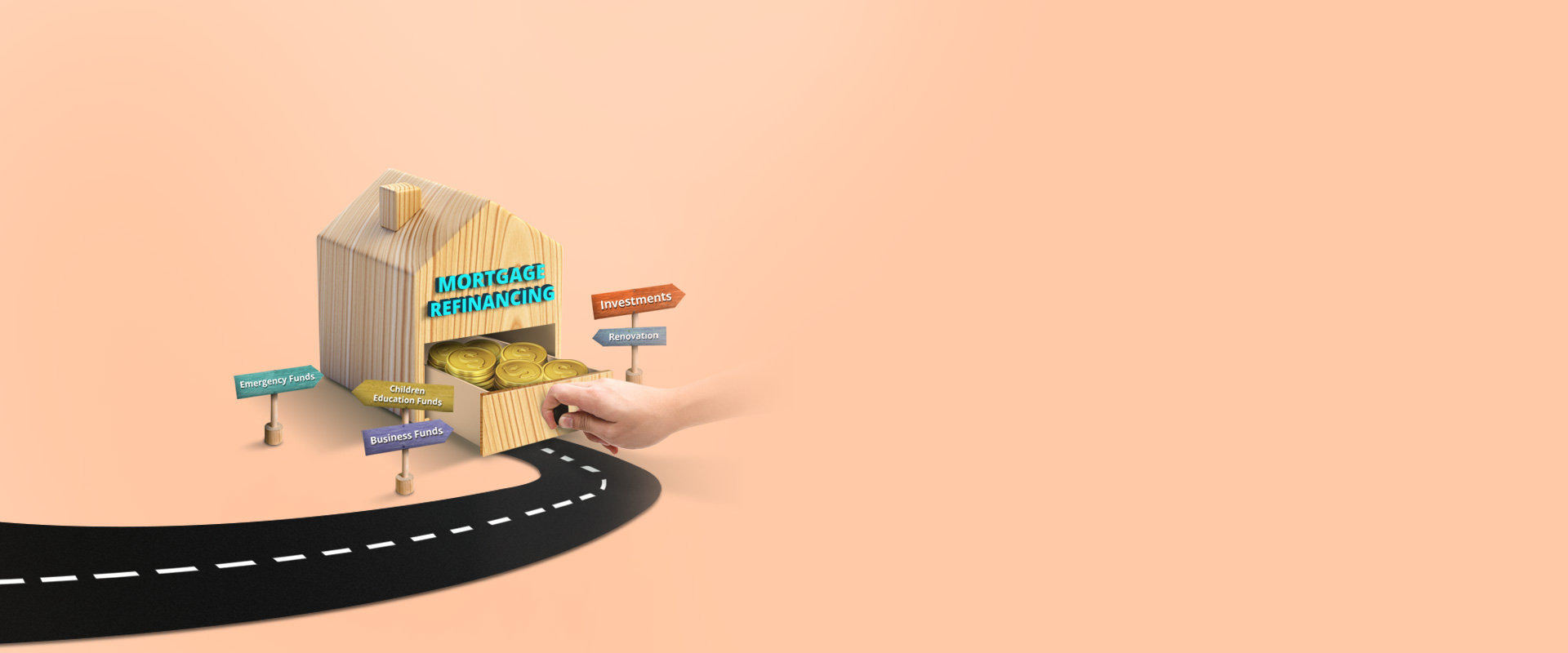
Property Refinancing
Refinance your mortgage with CIMB and enjoy greater savings.
Valid until 31st Dec 2024
Remittance
Sustainability at CIMB
CIMB@Work
More Services
Islamic Banking Overview
More Services
Investments
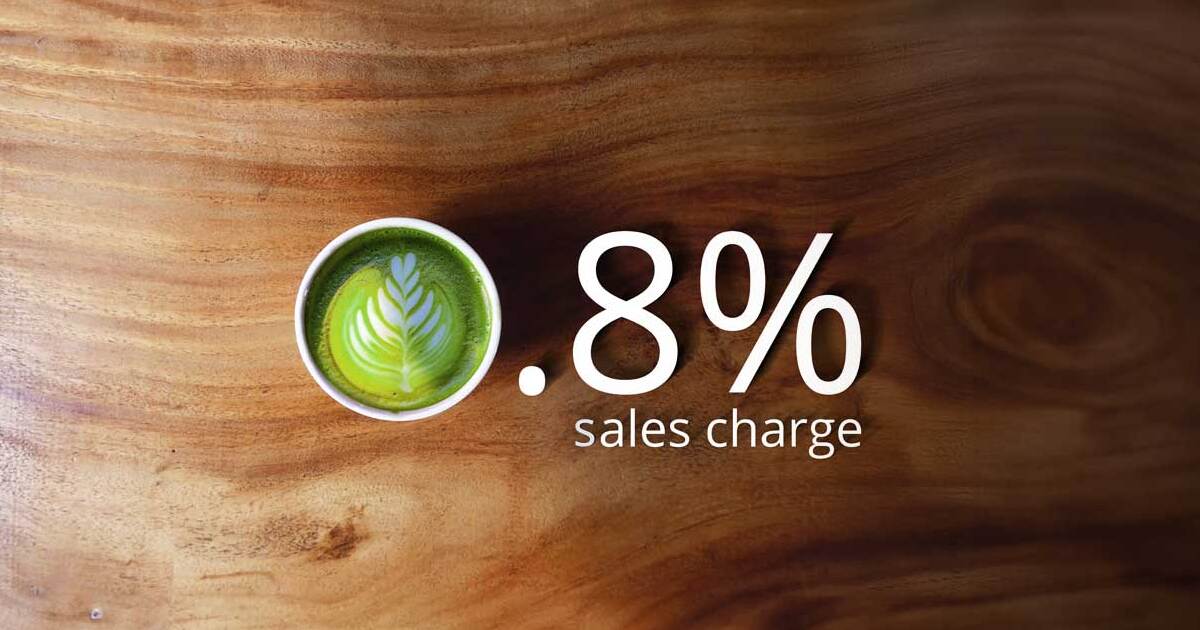
CIMB 0.8% ESG Unit Trust Promotion
Start your sustainable investment journey with as low as RM100*!
Valid until 7th Feb 2025
Insurance/Takaful
Latest Promotions
CIMB Deals
CIMB OCTO App
CIMB Clicks
CIMB Partner Pay Solution
Apply for Products
DuitNow QR
Personalised For You
Customer Help Centre
Rates & Charges
Calculators
You're viewing:
Personal Banking
Other Sites
Day To Day Banking
Islamic Banking
More Services
Wealth Management
Investments
Insurance/Takaful
Deals & Promotions
Digital Services
Help & Support
Quicklinks
MY